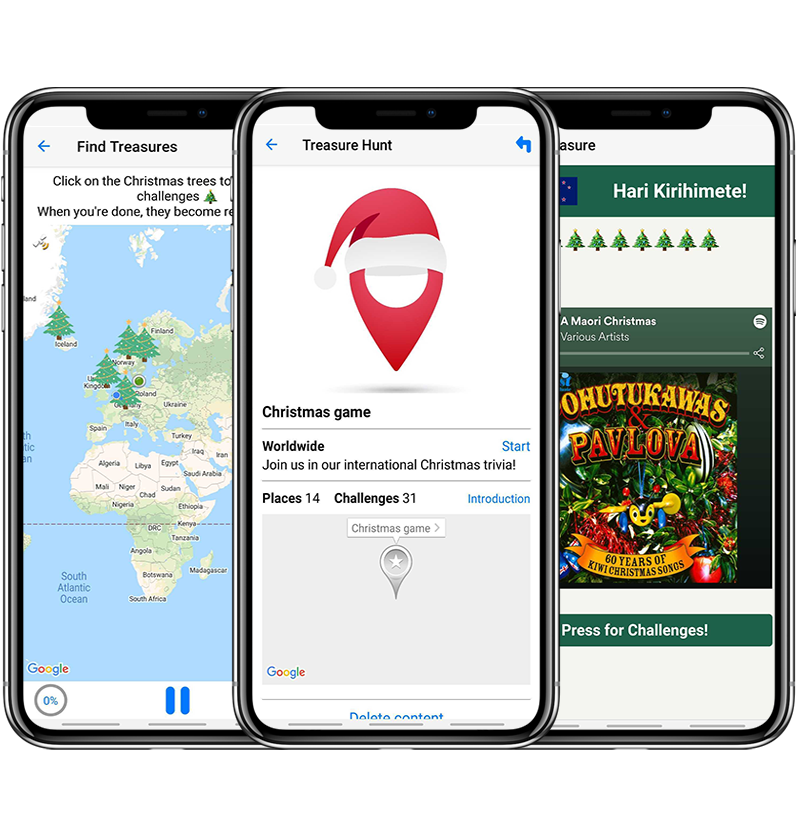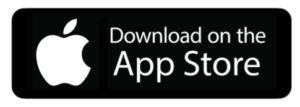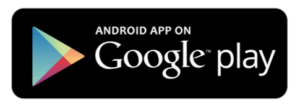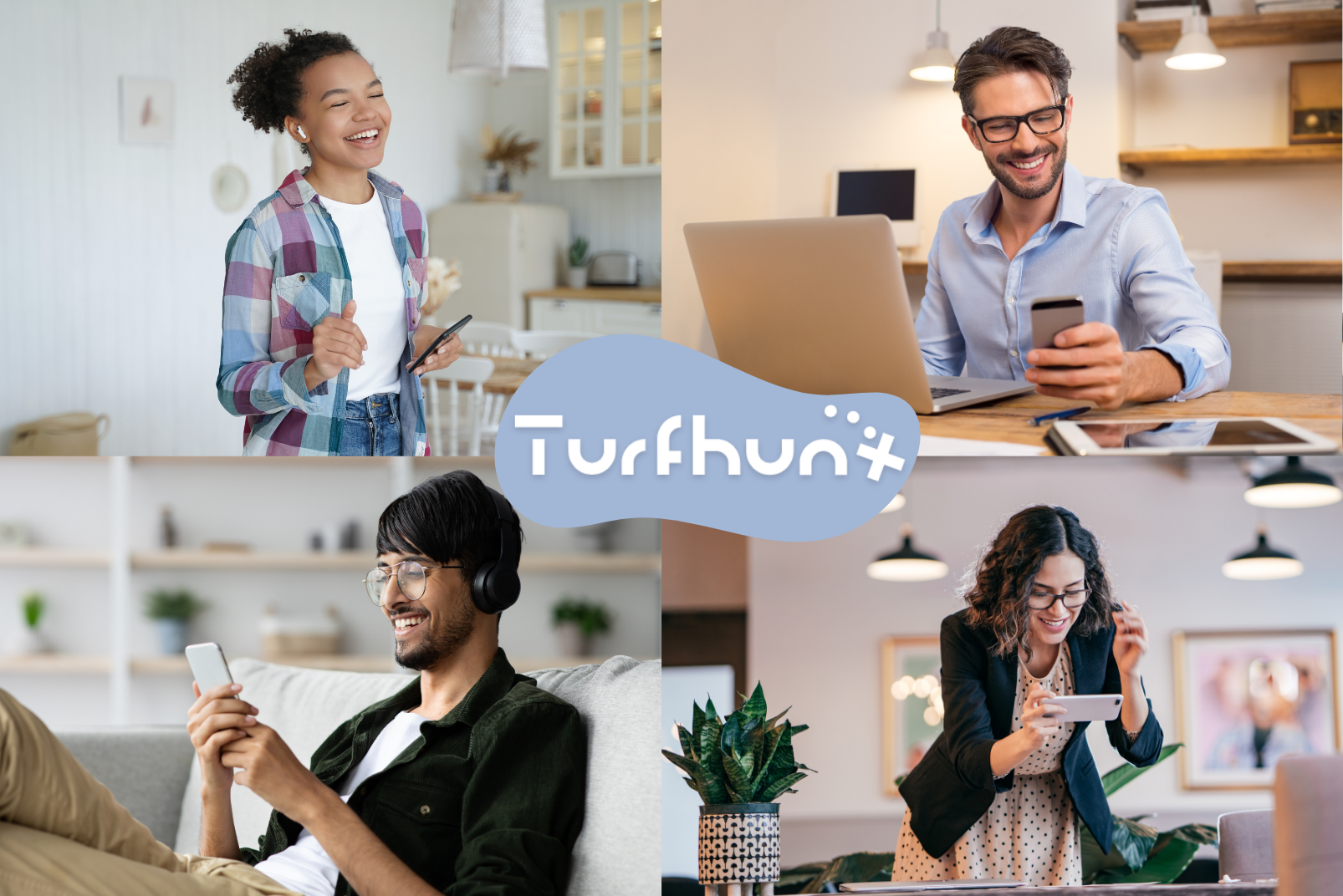Introducing “Virtual Games”
What is a Virtual Quiz Game you ask? We’re glad you asked – treasure hunt games are great way to encourage learning and exploration within a physical environment, but being on location isn’t the only way to explore and learn. Hence, Locatify has introduced a new game mode for treasure hunt games so they can be played virtually (remotely) from any location using TurfHunt. The games includes all of the standard Locatify treasure hunt games features (invitation code, game info page, teams, multi-media and multilingual content, and multiple challenge modes.
TurfHunt Virtual Christmas Game Example
We have created an international Christmas trivia game as an example for Virtual Games. To join the game and show us your Christmas trivia skills (from anywhere!), simply scan the QR code below with your mobile device.
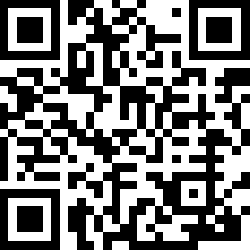
How to Create a Virtual Game using Locatify CMS
1. Create a Treasure Hunt Game
Create a new project in the Locatify CMS, select Treasure Hunt Game, and give your project a name and a primary language (you can add more languages later).
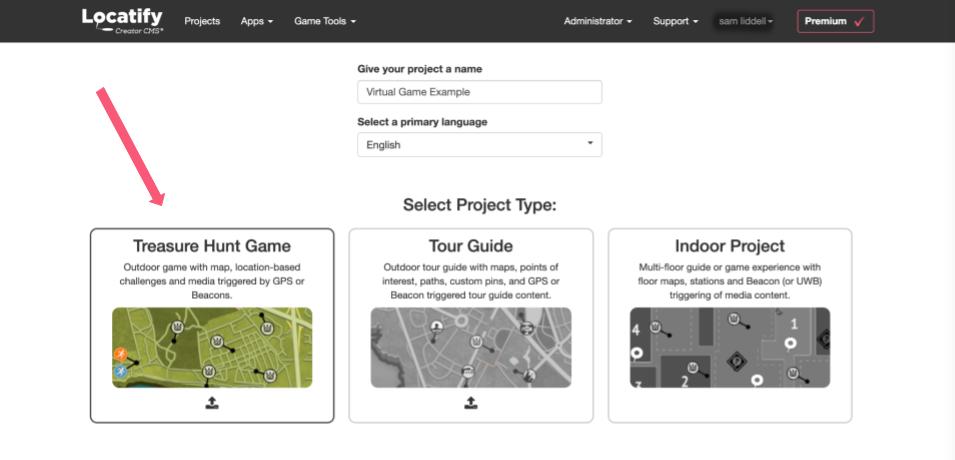
2. Turn-off “Automatic Content Triggering”
This is the key to enabling “Virtual Game” mode. Select Manual Activation by going to Settings > Map & Location Settings > Automatic Content Activation. This will allow players to click on the treasure/challenge locations to play the challenge without being on location.
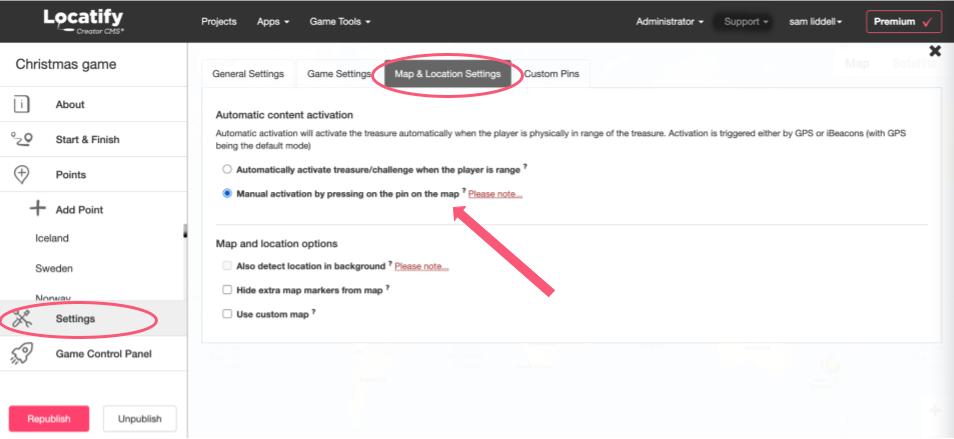
3. Add treasures/challenges to the map
Add the content for your game! Place treasures on the map, add media elements and challenges. Players will be able to click on the treasure locations to play the associated media and challenges (without going on location). This is similar to the test-mode for normal games (for those already familiar with the Locatify CMS).
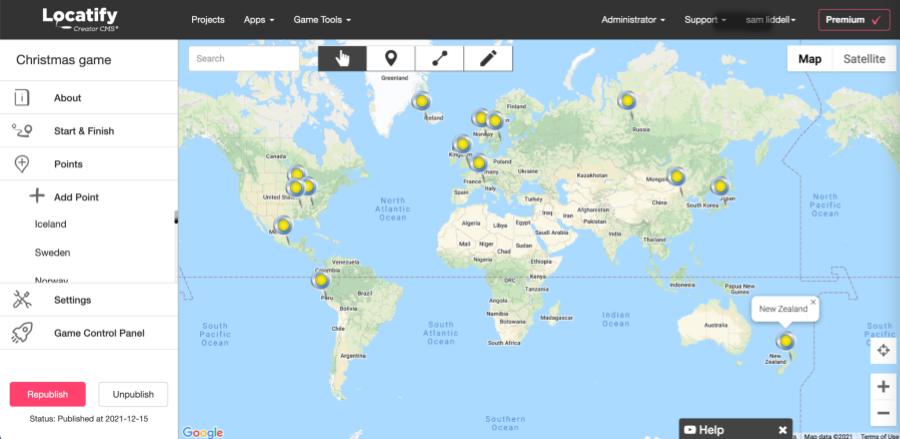
4. Publish Your Game
Once you have added your game content and decided how your players will join your game, publish the game to TurfHunt so players can join your game from anywhere in the world. Check the Games Control Panel to control game instances and view the scoreboard and uploaded game content.
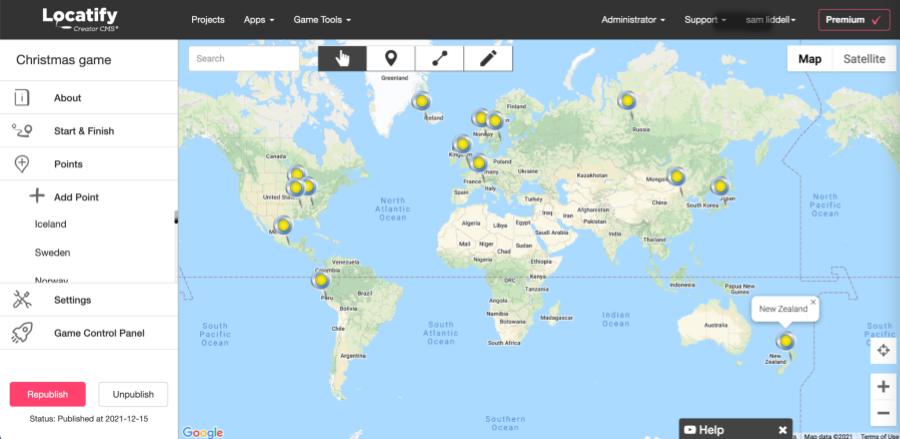
Other Virtual Game options?
It is also possible to create games that do not use an interactive map. You can create a game with a static map image or (random background image), with challenges placed on the background image. You can also skip the map/image and choose to show the game challenges as an ordered list of challenges.
To use a background image or static map image, setup you game as an “Indoor Project” and select “None” under Location Services. If you want to your game to show the challenges in a list, follow the same project as above, and just don’t upload a floor map graphic.