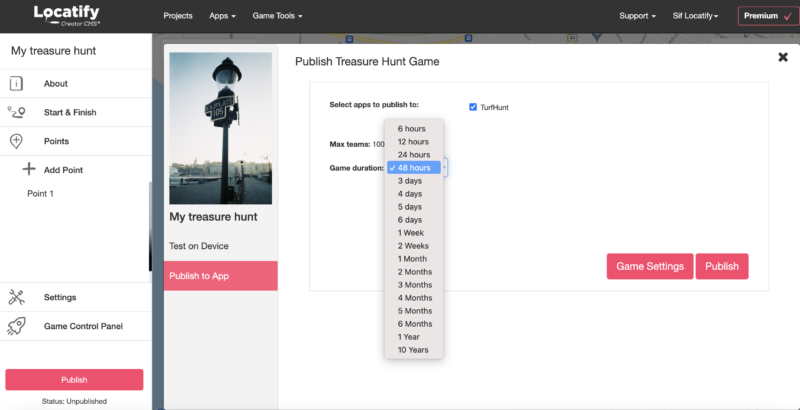When you’re ready to test your project, select the Publish button on the bottom of the left side panel in the CMS. The same process applies even if your project is a game or a tour.
Now click on Test on device. In this test mode you can test the project content without the need for going on location. If you want to test the accuracy of the locations we recommend that you test it on location as well.
Keep in mind that a test project can only be used once, so if you need to test the project on multiple devices, you will need to republish it for testing again.
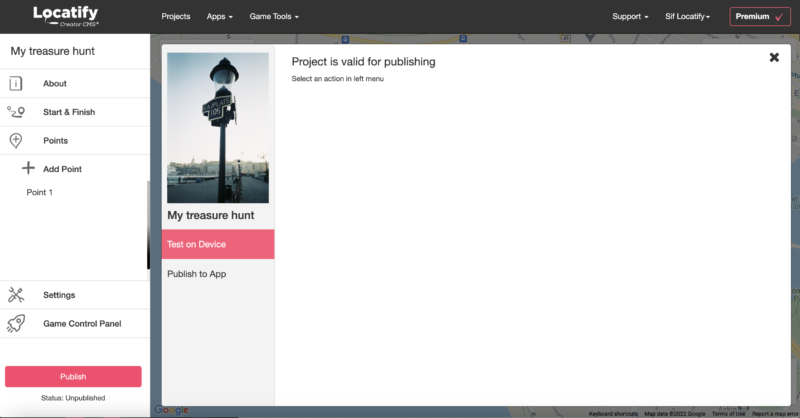
Download the Locatify SmartGuide app (if your project is a tour) or TurfHunt app (if your project is a game) to your mobile device from the App Store or Play Store if you haven’t already. Select Create Test version.
From within the app, you can redeem your test project with either the QR code or the invitation code displayed.
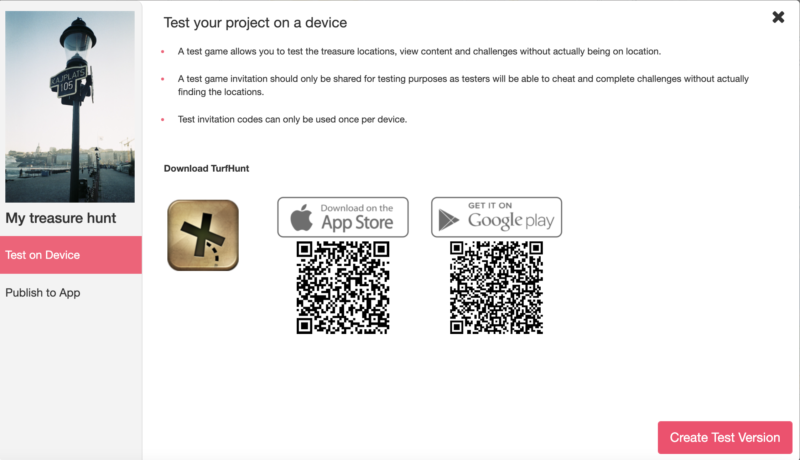
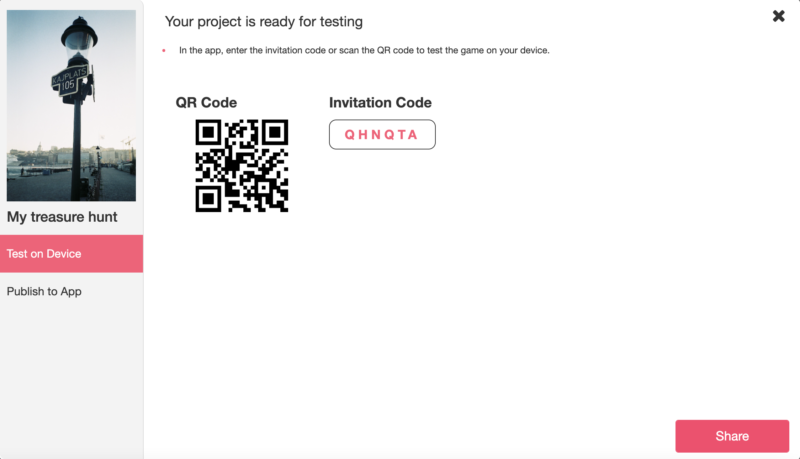
When you’re done with testing and ready to publish, select Publish to app on the left. Select the app for publishing (SmartGuide for tours, TurfHunt for games) and when you’re ready, press Publish.