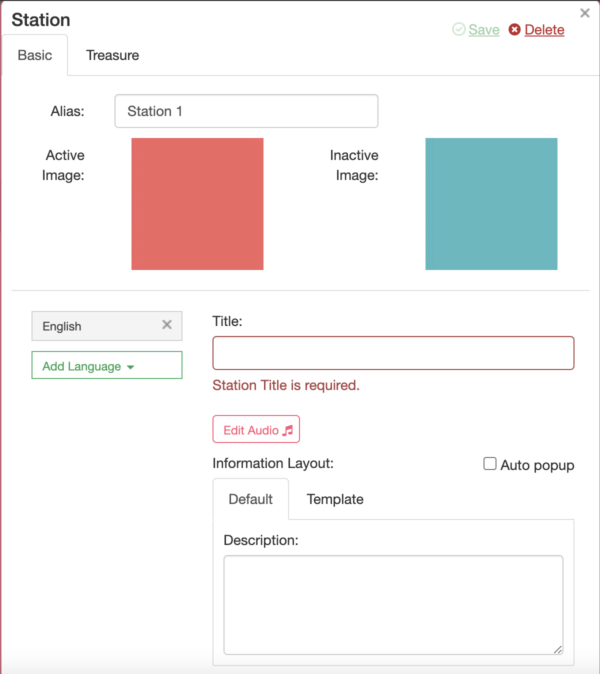(Prefer to watch this tutorial? Click here!)
1. Add a station
(To first see How to add a Floor in an Inside Project, click here.)
Start by clicking on the + next to Stations on the left hand panel.
Now click again on the floor plan to place it where you want it, then click again on it to drag it to the right position and size it correctly.
2. Add content
Now scroll down to the Station content. Here you can:
- Name the station in the CMS.
- Upload your own custom active and inactive images that represent the station on the floor map.
- Add more languages.
- Give your station a title that will be visible to the users (this is required).
- Upload the audio guide for the station, it will start playing automatically when the station is activated.
And on to the information layout. Here you can choose to have the popup window display automatically when the station is activated. You can either use the default layout with only description text or click on Template and edit content to customise the look.
You’re done! Now click on save and close this station.