(Prefer to watch this tutorial? Click here!)
1. Add floor
Indoor projects consist of floors and stations. You need at least one floor and on it, you can put a floor plan graphic and stations that will appear on the top of the floor plan. If you skip the floorplan and just have stations, then the stations are shown as a list in the app.
Start by clicking on Add floor on the left side panel.
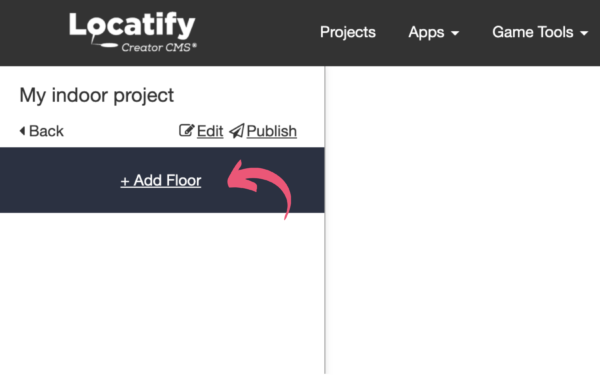
2. Floor info
Content
Here you can:
- Name the floor – this will only be shown in the CMS.
- Upload background audio to play on a loop when this floor is active. Check the box next to it if you want the audio file to start playing automatically when the floor is activated.
- Add languages.
- Insert the floor title for each language the tour will be available in – this title will be shown in the app.
- Upload floor audio which will be activated when a user enters the floor. I will then stop when a station is activated.
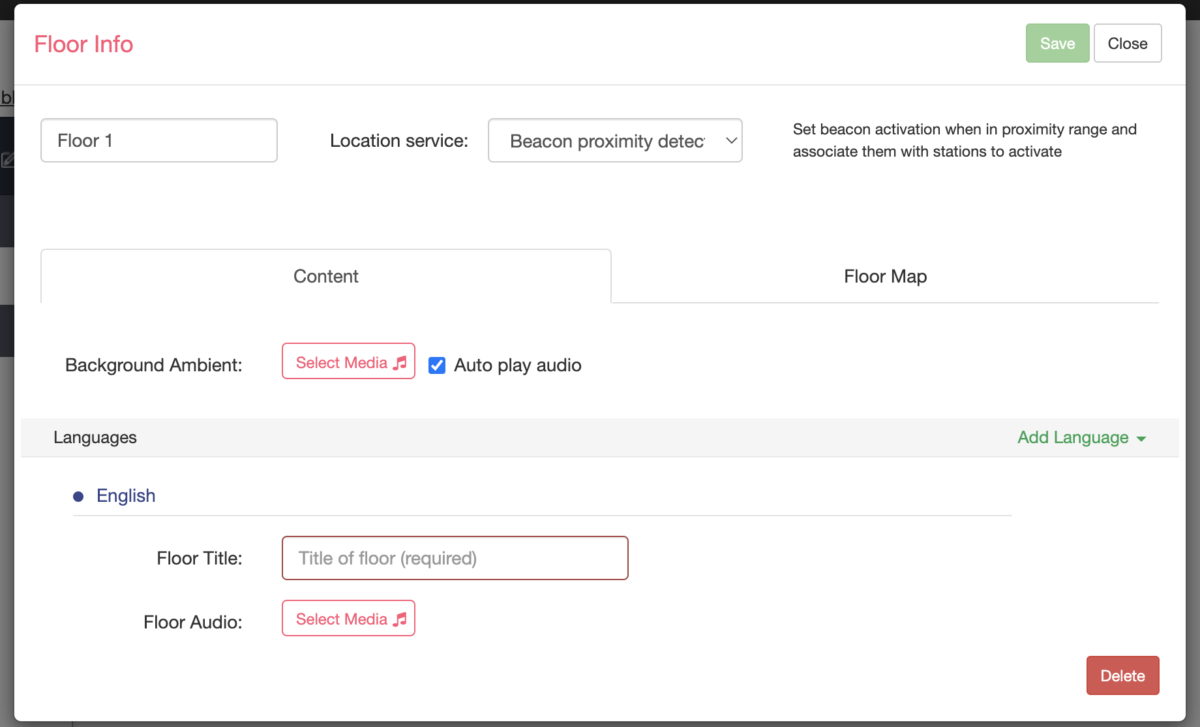
Floor plan
Here you can upload a floor plan graphic where your station graphics will be placed upon. (Remember, if you just have stations and no floorplan you can skip the floor map graphics, and then the stations are presented in a list in the app.)
You will also need to enter the size of the floor in meters, width and height.

Drag the square to define the margins of the floor. The highlighted area should match the measurements you inserted above.
You’re done! Click on save and close so you can continue with the stations.