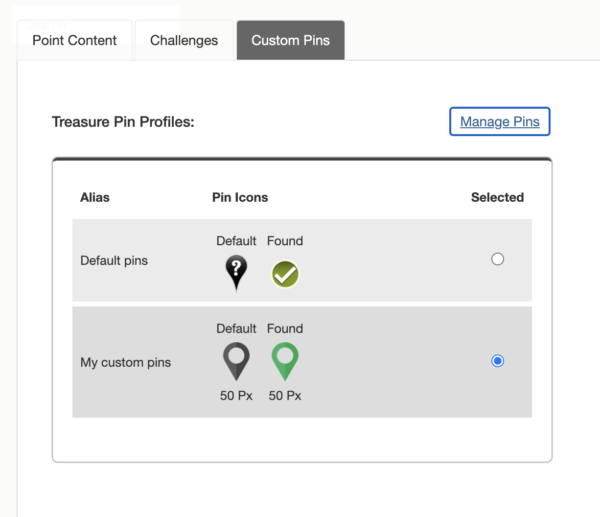(This article is about a premium feature. For plans and pricing, click here)
Custom pins are a great way to visually represent your locations, sponsors or to match your brand.
To add a custom pin to your project, start by clicking on your point and then Custom pins.
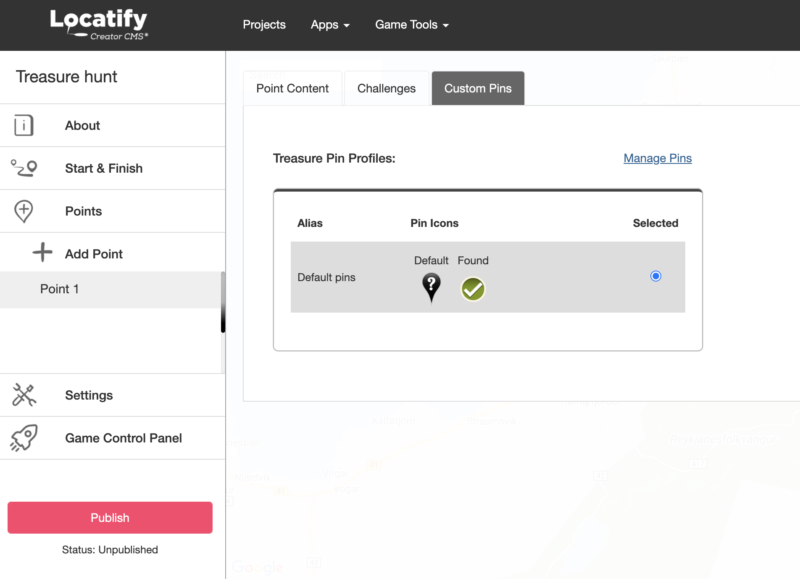
Click on manage pins and Add New Pin Profile
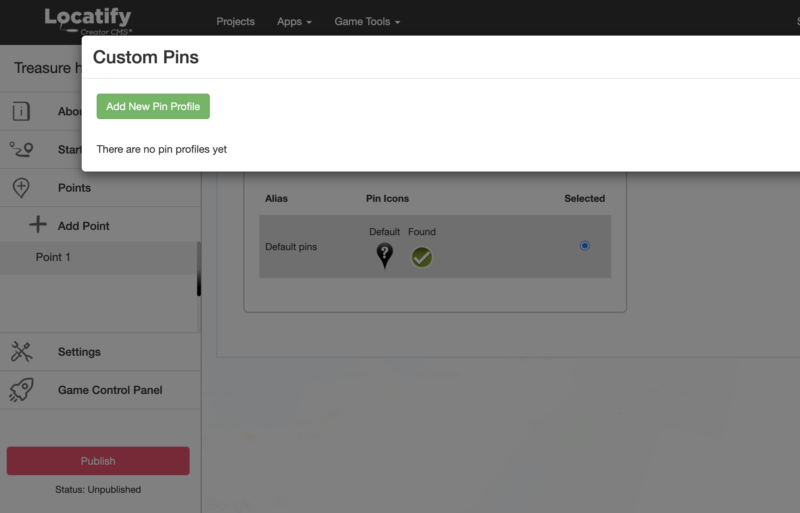
Here you fill in the Alias (name of the pins), choose what type of point your pin is for, and add the pin image (under States). You can use different images depending on if the point has been found or not and change the size of the pins.
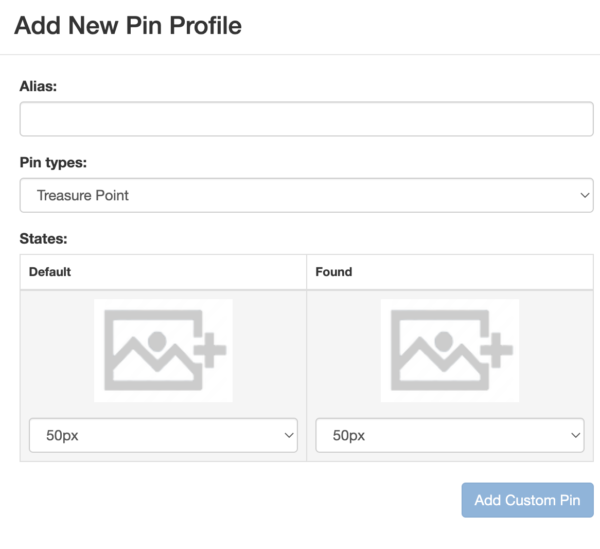
In the media manager, select the pins you want to use (in this demo the images have already been uploaded) and click Insert. You can upload new pin images from your computer by clicking on Choose files under Upload files on the right.
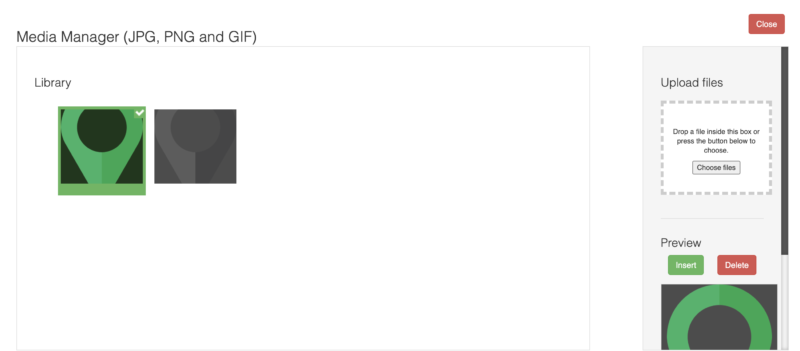
Now click on Save to save your pin profile.
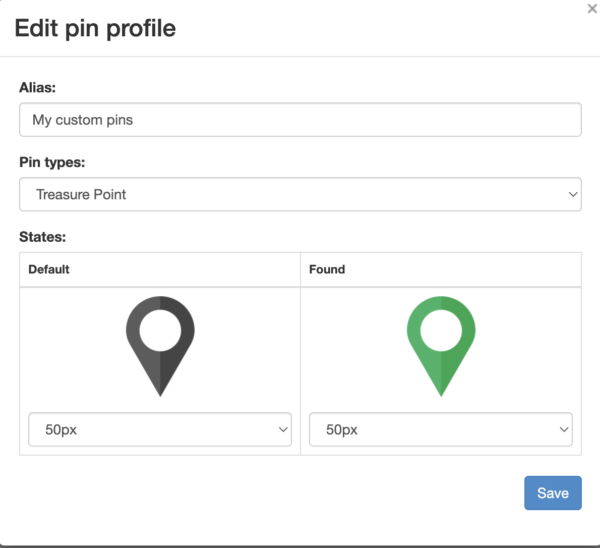
Make sure your new pins are selected for this point and you are good to go!
*Please keep in mind that these pins will not show up on the map in the CMS but will be visible in your game once you publish it to the app.