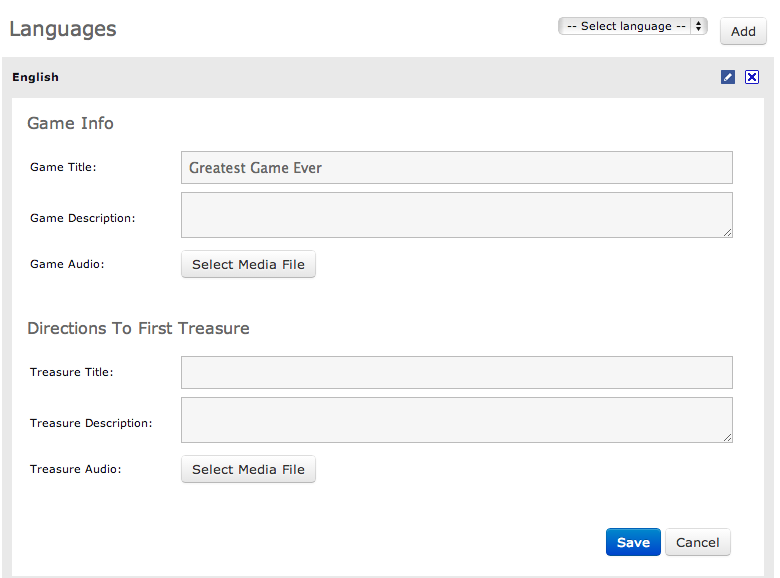Under the Languages section you can choose languages you want to have in the game. Note that you will have to translate the game to all of the languages you select. Many languages are supported.
To start adding languages simply select languages from the “Add language“ drop-down list. A form will slide down and ask you to fill out fields; Game Title, Game Description, Game Audio, 1st Treasure Title and 1st Treasure Description and Treasure Audio. The title is mandatory the other fields are optional.
Type in the game title and game description in the language you have selected and then upload an audio file in the corresponding language. The upload process for the audio files is similar to the image-upload-process mentioned above in the media manager. You can upload five audios at the same time if you wish. You will now hit the blue “Save“ button when you are done. The language has now been added to your list of languages.
Next step is the “Map” in the right corner.
Also check this video, which explains the whole Treasure Hunt creation process: